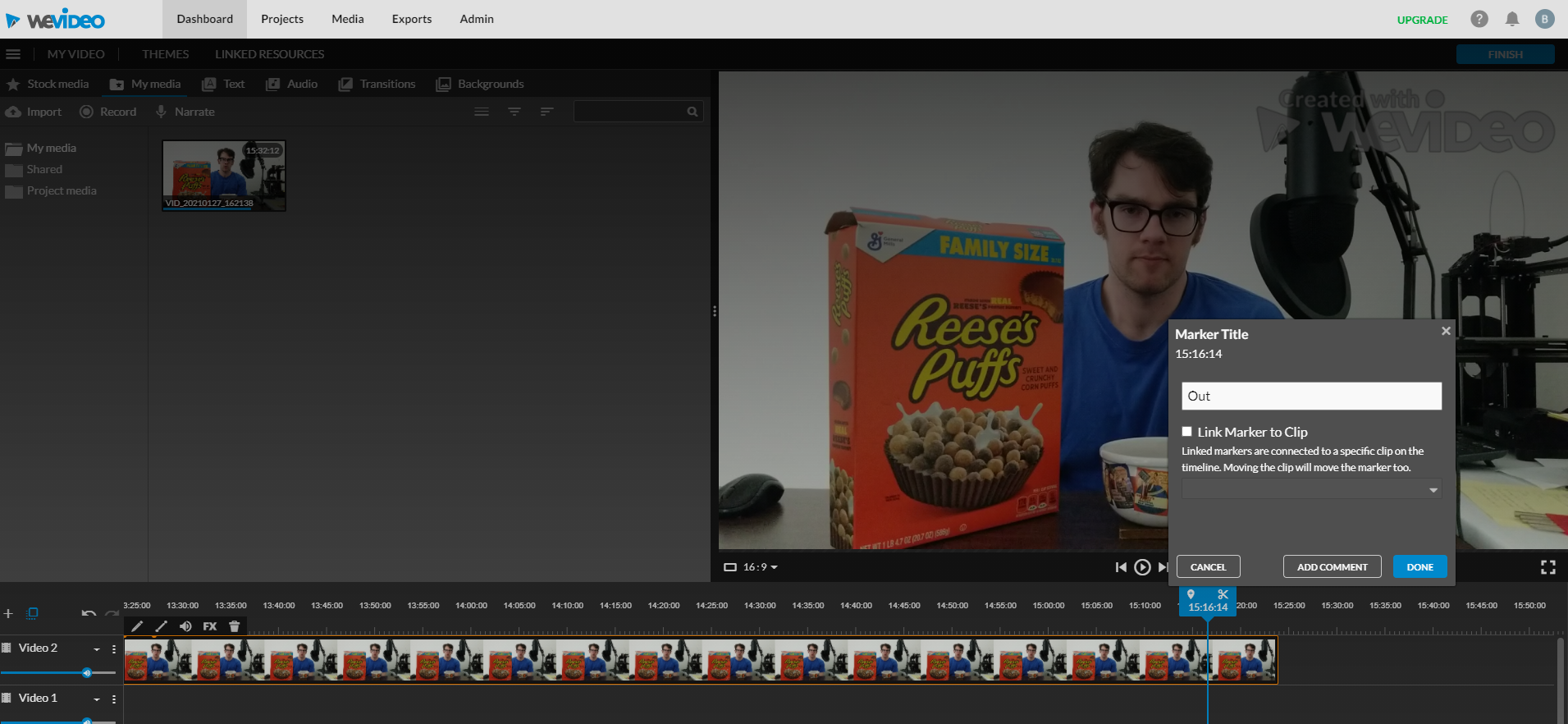
WeVideo Editing Software Review
WeVideo software is a cloud-based video editing software that you can use for a number of different projects. Using a cloud-based product for editing can come in handy because you don’t need to worry about having a powerful computing rig. Video editing hardware can get really expensive between the CPU, RAM, and graphics card you end up using.
Plus, your computer hardware becomes outdated really fast. Spending $1,200+ on a solid desktop might be kind of pointless if you get it solely to edit video when there’s a robust option out there for $100 annually.
We’ll dig deeper into the positives and negatives behind going cloud-based versus using a computer to edit. We’ll also touch on some of the features you can get with WeVideo video editing software.
That includes the free and paid versions, too. Let’s get to it.
WeVideo Editing Software: Company Overview
WeVideo is a pretty young company. It was started in 2011 and still only has about 70 employees.
This allows them to focus on the core of their business and not be distracted by anything. There are over 30 million accounts set up on their service, too.
As of the end of 2020, WeVideo editing software was acquired by Thompson Street Capital Partners. According to the press release, it will allow them to grow more.
Software Overview
As I mentioned earlier, the software is cloud-based. It comes in a few different versions.
It works for a few different types of devices. Where most video editors only work with laptop/desktop computers, WeVideo editing software works with iOS and Android devices, too. In addition to Chromebooks, it also runs on Macs and PCs.
There are eight core areas that the software serves. You have the option of a business video maker, the educational video editor, and the home movie maker.
There’s also a video editing solution for higher education, nonprofits, and YouTube/Facebook videos.
They also offer you a screen recording tool.
WeVideo Editing Software Web Browser Requirements
In order to use WeVideo editing software, you’ll need to use a browser that’s on HTML 5. As of right now, Chrome, Firefox, Opera 15+, and Microsoft Edge all are.
The device that you do your editing on will also need to support something called “Hardware Accelerated WebGL.” If it’s not enabled, WeVideo has an explanation of how to do that here.
Business Video Maker
Their business video maker allows you to make ads and publish them in any format. This allows you to place them across most platforms.
You will also be able to choose from a variety of premium stock footage. That means unlimited use of 1 million+ video clips, too. You only need to create once and then you can use your content anywhere.
Videos can be processed up to 4K in resolution so your ads pack that extra punch.
Collaboration on the platform is easier because of its cloud-based nature.
WeVideo editing software for education
The pandemic during 2020 (and into 2021) has caused a significant uptick in WeVideo’s educational usage. They rolled out a teacher-specific offering mid-way through Q4 2020.
If you’re a teacher, it allows you to easily create lesson plans, instructional videos, and other media to help reach your students during distance learning. You can also make gifs, podcasts and screen recordings.
The company offers other plans ranging from one classroom ($299/year), whole grades, or even entire school districts. Pricing for those larger options requires a custom quote.
The larger plans offer a range of collaboration options among students and teachers.
My Review of WeVideo Editing Software
Since the free plan for WeVideo only offers the option to export in 480p, I decided to set up a free 14-day trial of their professional plan instead. That allowed me to make videos up to 4K in resolution and have a range of other options to play with. Here’s the video that I made:
Any free versions of this software will have the watermark included (as you can probably tell). Here’s a look at the editing interface:
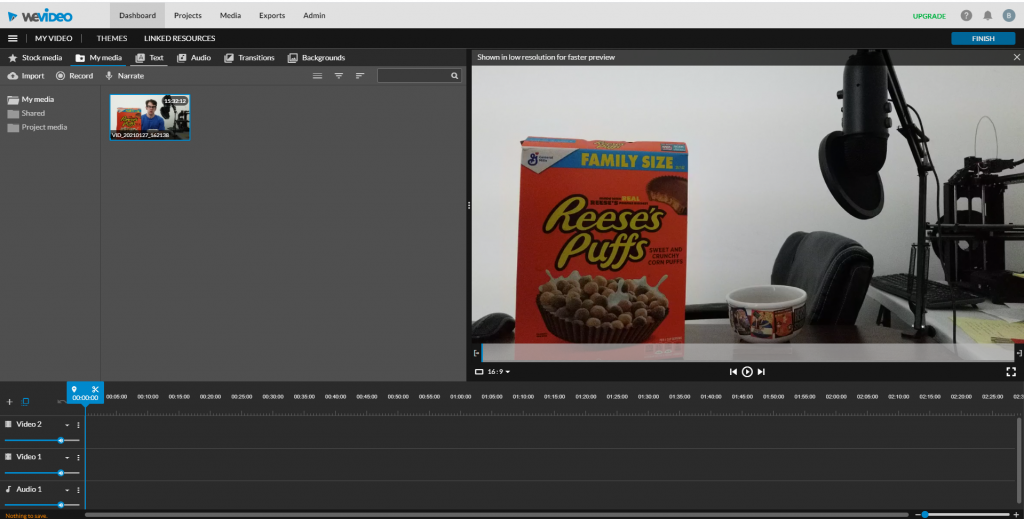
This was pretty simple to get started with, too. There’s a drag-and-drop uploading system that I thought was really smooth. In the beginning, it was a bit choppy doing frame-by-frame editing.
Naming markers is a fun feature that gives you more options than just having them say “in” or “out.” I kept things classic and stayed with those names anyhow, sorry for being boring.
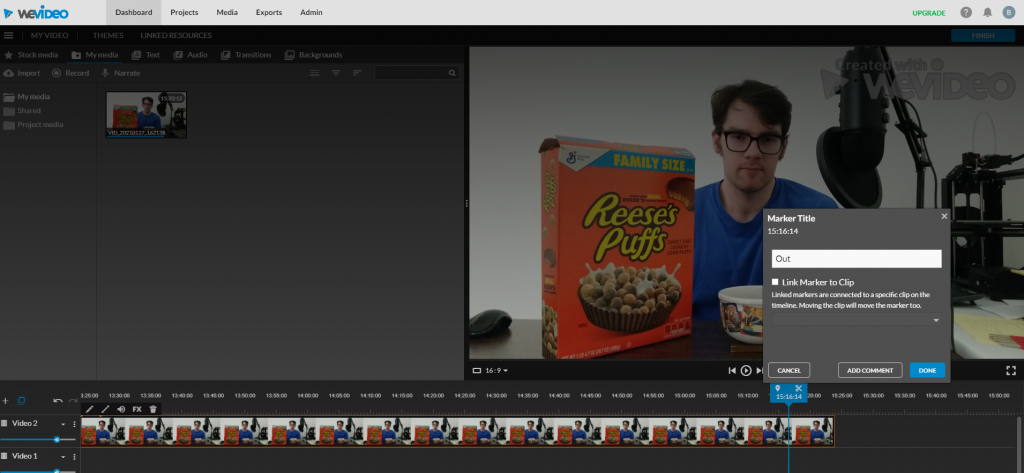
A really nice feature with this software is that once the export process has started, you can close the window. Once your video is ready, they send you an email to let you know. Pretty slick!
One Risk
Doing everything in the cloud with WeVideo editing software does present one risk. If anything ever happened to WeVideo’s data servers, you and all their other customers could be in trouble. Avoid that potential risk by saving all of your completed videos to a backup hard drive or external drive. You could even upload all of them to YouTube and set the video status as “private.”
Either way, just make sure you always have a backup!
Tying It All Together
WeVideo editing software gives you a wide range of tools and a simple interface to create with. It’s absolutely a solid choice for editing software because of the flexibility that working in the cloud brings. The pricing is really competitive considering what a video editing computer + other software would cost as an alternative. Considering that you can create 4K-video on a Chromebook, WeVideo editing software has my vote.